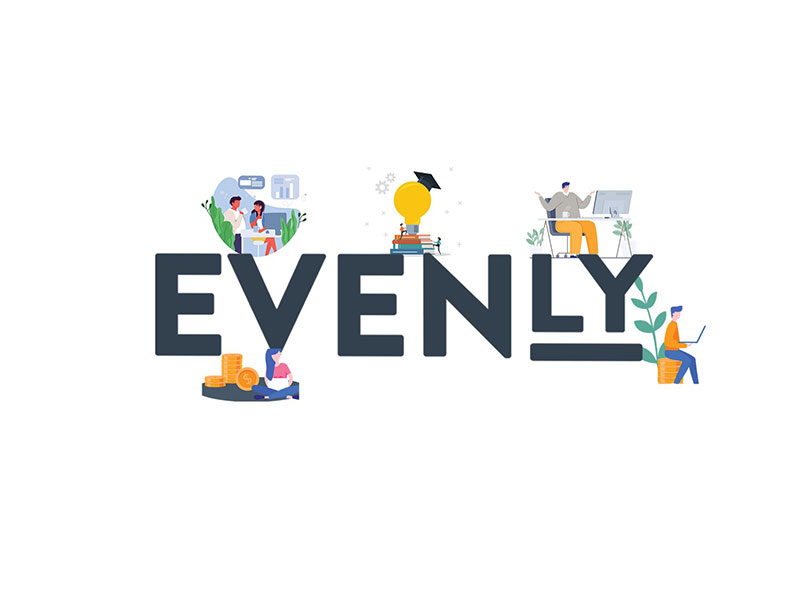
Staying updated on your invoice payments is as crucial as looking for clients willing to pay. You have to be in the loop on who pays on time and who is having delays. So we made a brief rundown on how you can stay updated with your email alerts regardless of the platform (desktop or mobile).
Here's a list of the four most widely used email platforms:
Gmail Desktop
The easiest way to stay connected using your Gmail account is to label Evenly inbound updates as “important” in your account:
1) Click on the Settings (See All Settings) at the top right corner of your Google account.
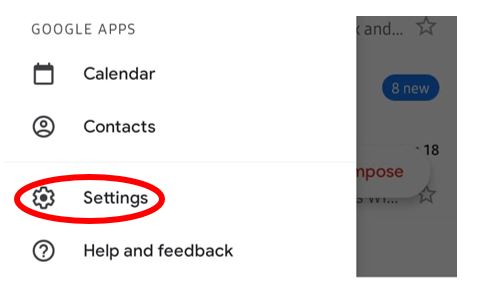
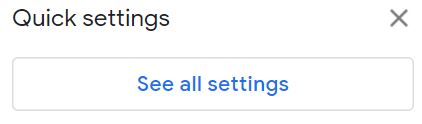
2) Scroll down to “Desktop notifications” then mark the option for “Important mail notifications on”.
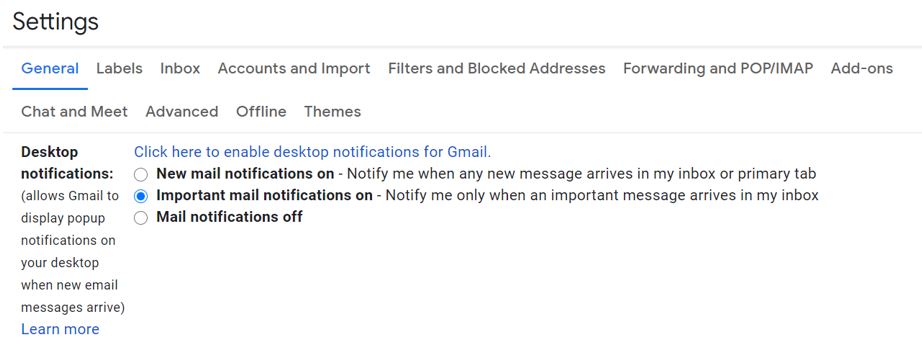
3) Click on the “Filters and Blocked Addresses” tab then press “Create a new filter”.
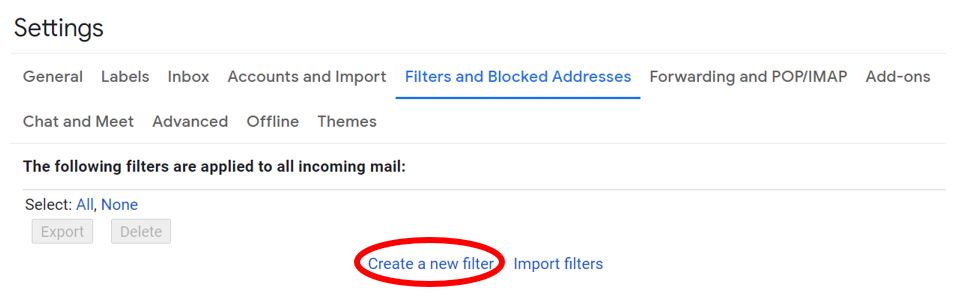
4) On the From section, place Evenly’s email (noreply@evenly.com.au) and press “Create Filter”.
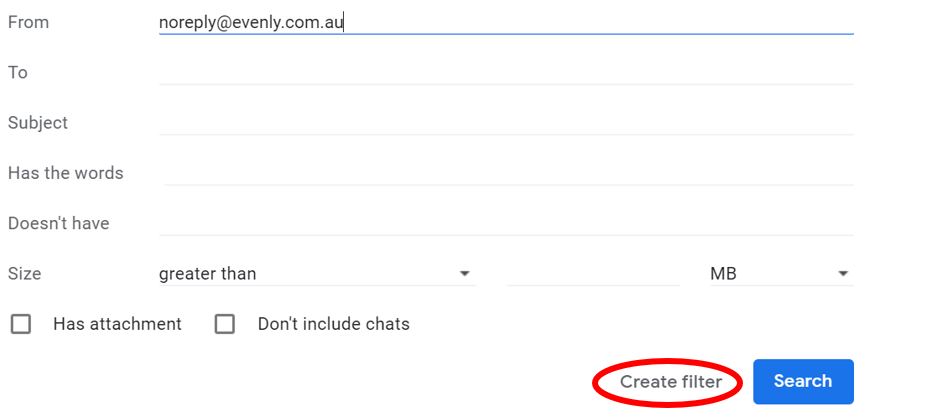
5) Lastly, tick the option for “Always mark it as important”.
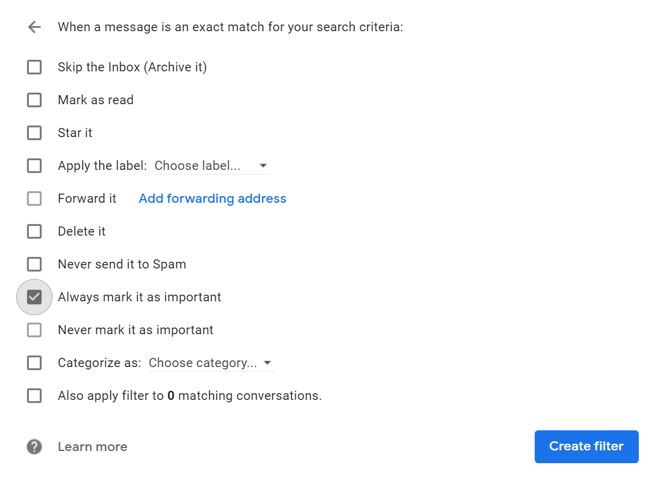
Gmail App (Android)
1) Using the Gmail app, click on the Settings thumbnail then press on the account you want to manage.
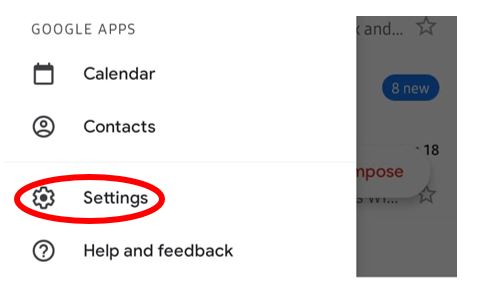
2) Then do the following: Click the "Manage labels" option then sync your Important emails (click Important).
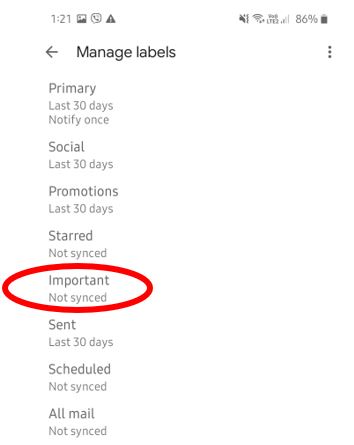
Apple Mail (iOS)
Apple makes it fairly easy to stay connected with your financial payments through these three steps:
1) Add Evenly’s email on your contacts (noreply@evenly.com.au)
2) On your Mail app, tap the Mailboxes on the upper left corner of the screen.
3) Click on the VIP section then add Evenly from your contact list.
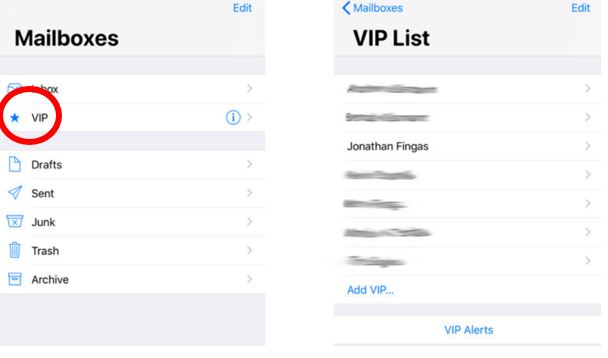
Outlook
It’s harder to get around Outlook settings but it can be done!
1) Click on the File tab on the upper left corner of your Outlook.
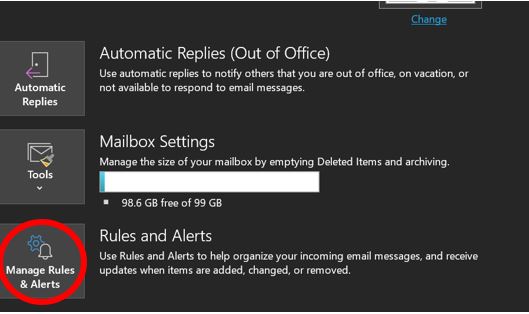
2) Press the “Manage Rules & Alerts” option then click on “New Rule”.

3) On the “Stay Up to Date” section, click on the mobile device image image then click next.
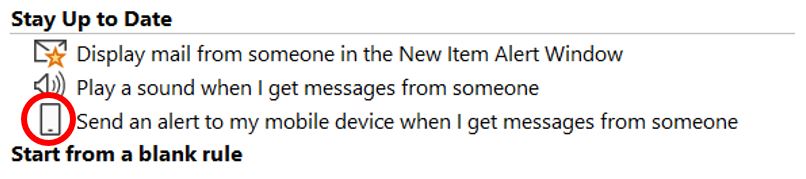
4) Scroll down tick the option that says “with specific words in the sender’s address”
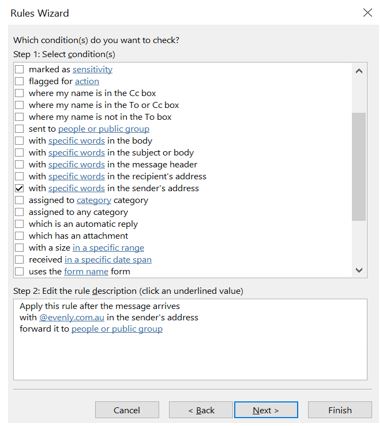
5) On step 2: click on “specific words” then paste the domain address of evenly (@evenly.com.au) then click next.
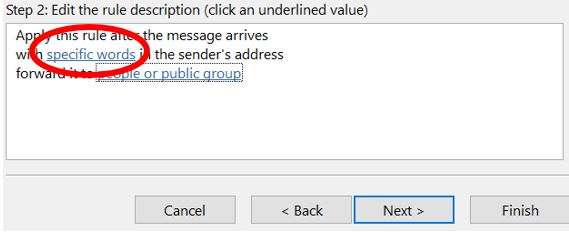
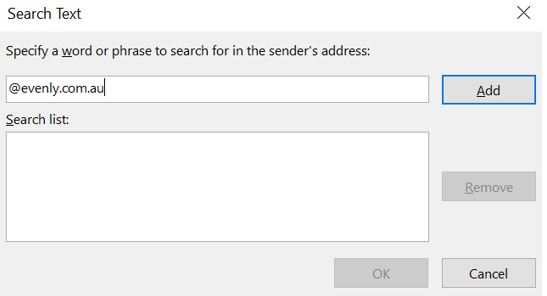
6) Choose on the option of “Mark it as importance” then click next.
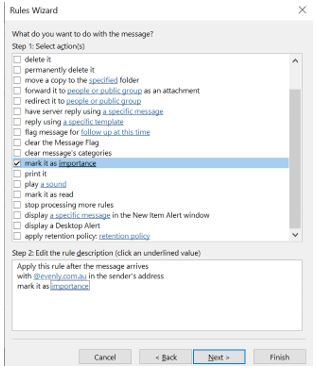
7) Create a name for the rule then press Finish!
There is a lot of value in making sure you receive email alerts on time. If you have a different platform for receiving information about your business, feel free to reach out to us and we will help manage your email alert settings there.
← Back
If you issue invoices you need PayPredict.
The easy to use Xero app that let's you really know if your customers will pay on time.
Try PayPredict for free